Hello tora201
Are you sure that it is /user/lib/cups and /user/lib64/cups ?3) copy everything (just to be sure) from: /user/lib/cups/ to user/lib64/cups <---needed because the driver doesn't put all the files we need into lib64! (naughty, Canon)
Probably : /usr/lib/cups and /usr/lib64/cups
As far as I know, you must create /usr/lib64/ before copying.
Regards


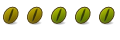

 Adv Reply
Adv Reply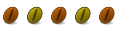
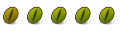


Bookmarks