Using Ubuntu 9.10 and have established a connection to my network attached storage (NAS) using Places > Connect to server... (Windows share type) and checking the Add bookmark. This works great and reconnects with each login.
The NAS is listed in the Places drop-down box and when I click it, the "data on nas.local - File Browser" opens. Just what I want.
The annoying thing is that this action also places an icon "data on nas.local" on the desktop and a new entry of the same name in the Places drop-down box. Both of these I do not want.
The only way I have found to remove these two annoying items is to right-click the desktop icon and select "Unmount". This needs to be done every time I access the NAS and want to remove them.
How do I stop the "data on nas.local" icon from appearing on the desktop and from being included in the Places drop-down box?


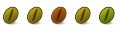

 Adv Reply
Adv Reply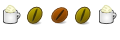

Bookmarks